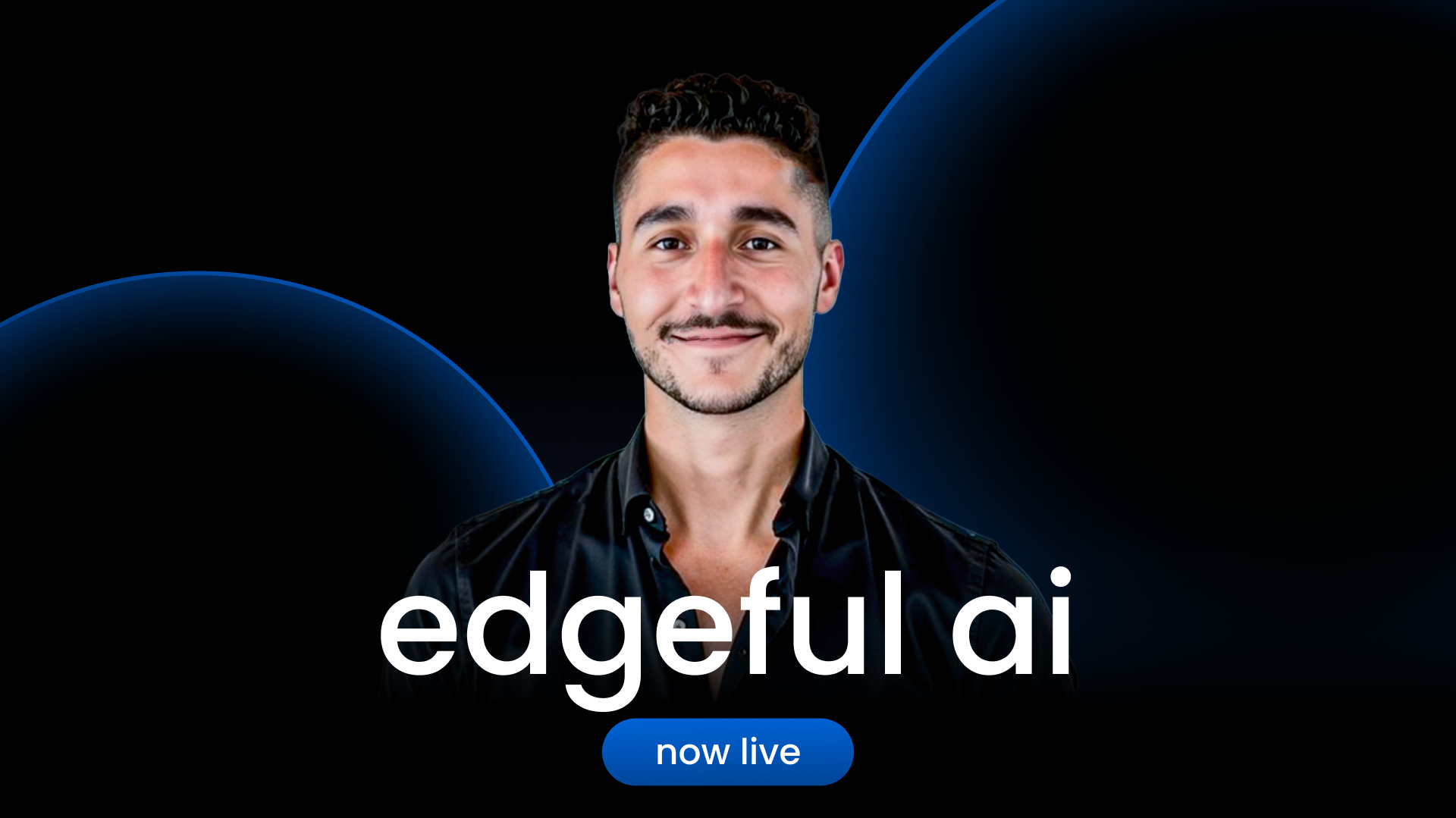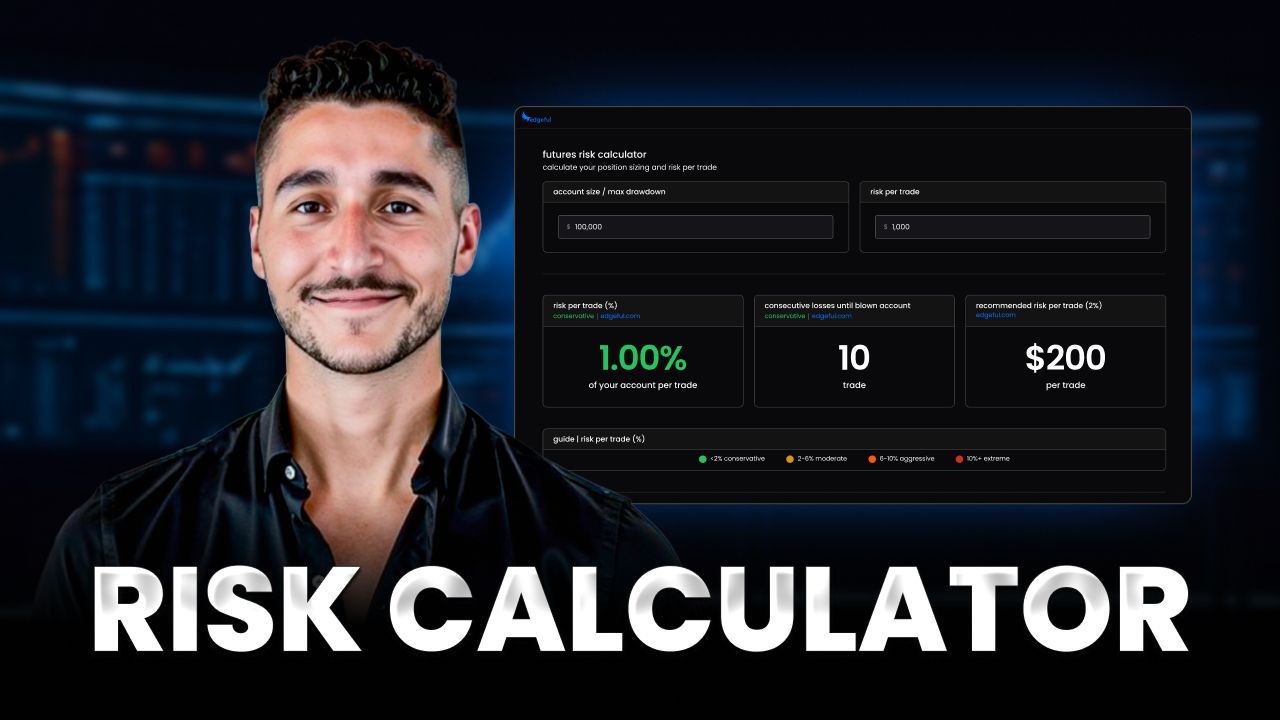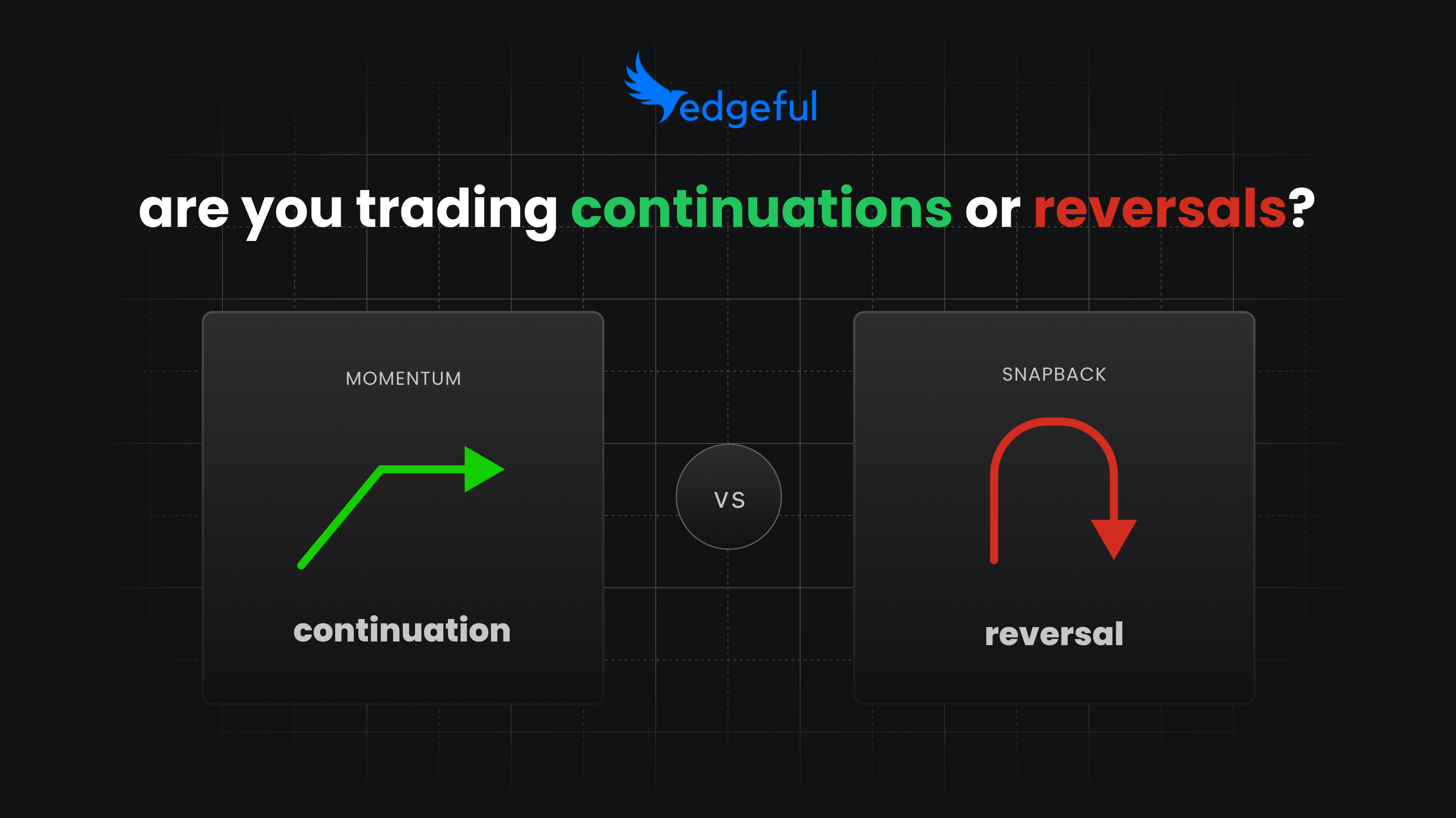pivot points indicator for TradingView
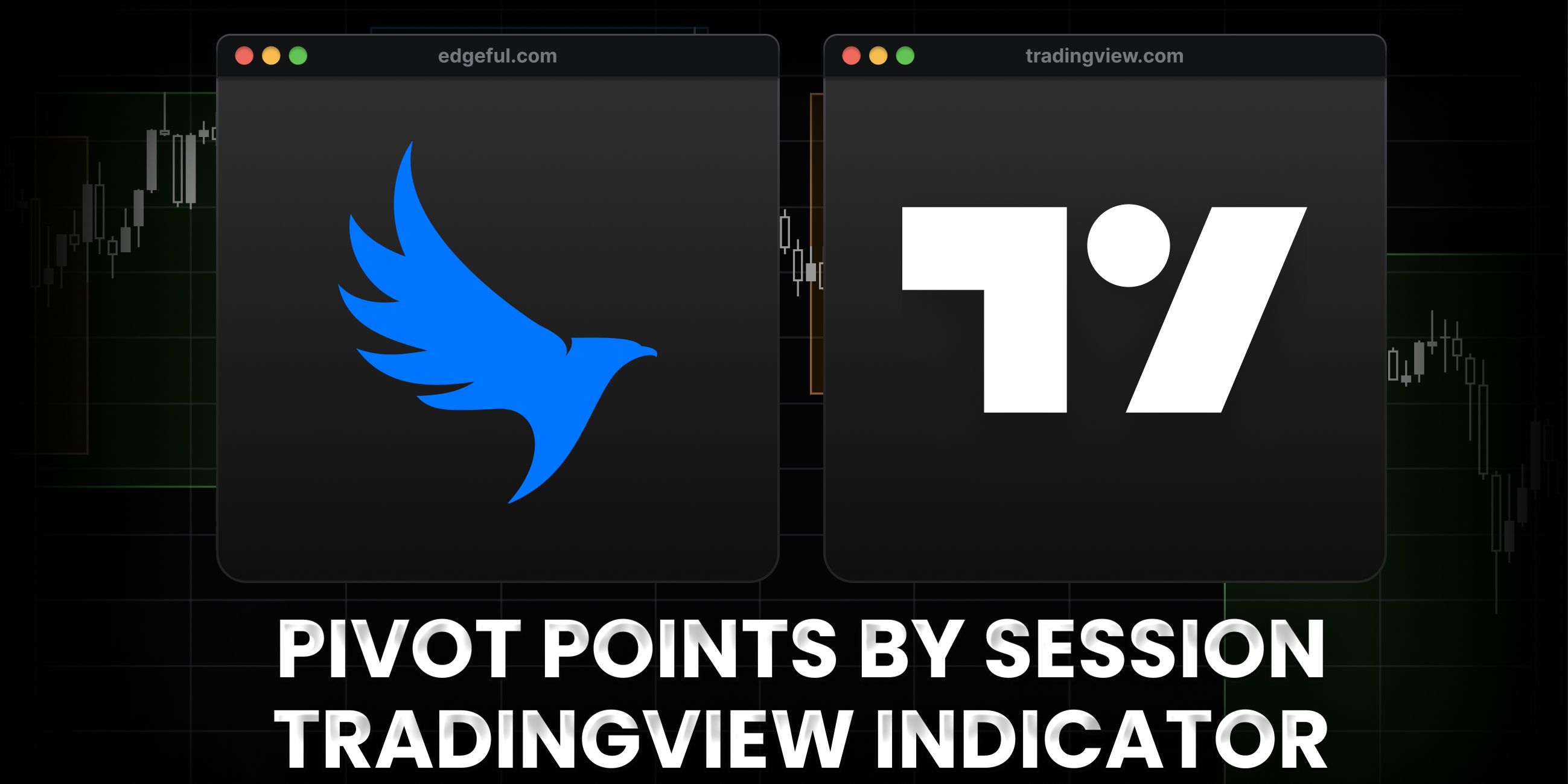
most traders spend the first 30 minutes of every trading day doing the same thing: manually calculating and plotting pivot points.
they take yesterday's high, low, and close, plug them into formulas, and mark seven different levels on their charts. S1, S2, S3, PP, R1, R2, R3.
then they treat all seven levels like they matter equally—setting alerts on every single one, waiting to see which ones price reacts to.
here's the problem: not all pivot levels matter every day. and you won't know which ones matter until you see where price opens.
the pivot points indicator eliminates the manual work and connects directly to edgeful's pivot point report, which shows you exactly which levels are likely to get touched based on where price opens each session.
if YM opens between the pivot point and S1, you'll see the exact probabilities for price touching S1, S2, S3, R1, R2, or R3 during that session. no guessing. just data.
in this article, you'll learn what the pivot points indicator is, how it works on TradingView, which indicator to use for stocks vs futures, and how to combine it with the pivot point report for probability-based trading.
table of contents
- what is the pivot points indicator?
- understanding the seven pivot point levels
- how the pivot points indicator works on TradingView
- using the pivot point report with the indicator
- customizing the pivot points indicator
- stocks vs futures: which pivot points indicator to use
- how to use pivot points in your trading
- does the pivot points indicator work for all markets?
- frequently asked questions
- key takeaways
what is the pivot points indicator?
the pivot points indicator is a TradingView tool that automatically plots seven calculated support and resistance levels on your chart every session.
these seven levels are based on the previous session's high, low, and close:
- PP: the pivot point (center level)
- R1, R2, R3: resistance levels above the pivot
- S1, S2, S3: support levels below the pivot

once the session starts, these levels are static. they don't change throughout the day. when the next session begins, the pivot points indicator recalculates based on the new previous session's data and updates the levels automatically.
what makes edgeful's approach different
most traders just plot the levels and hope price reacts at them.
edgeful's pivot points indicator works in combination with the pivot point report, which tracks how often price actually touches each level based on where it opens.
for example: if price opens between the pivot point and S1 on YM, the report shows you the probability of price touching S1 (maybe 70%), S2 (maybe 45%), S3 (maybe 15%), and the resistance levels above.
you're not guessing which levels matter—you're trading based on historical probabilities.
session-specific calculations
here's something critical: the pivot points indicator uses session-specific calculations.
if you're tracking the New York session, the pivots are calculated from the previous New York session's high, low, and close—not the 24-hour data.

if you're tracking the London session, the pivots are calculated from the previous London session's data.
this session-specific approach gives you more accurate levels because you're measuring behavior within the actual trading window you care about.
understanding the seven pivot point levels
the pivot points indicator plots seven distinct levels. here's what each one represents:
PP (pivot point)
the pivot point is the central level. it's calculated by taking the previous session's high, low, and close and averaging them.
traders often watch the pivot point as a key reference level—price above PP suggests bullish bias, price below PP suggests bearish bias.
R1, R2, R3 (resistance levels)
R1, R2, and R3 are resistance levels above the pivot point.
- R1 is the first resistance level (closest to PP)
- R2 is the second resistance level
- R3 is the third resistance level (furthest from PP)
these levels act as potential profit targets if you're long, or potential reversal zones if you're looking for shorts.
S1, S2, S3 (support levels)
S1, S2, and S3 are support levels below the pivot point.
- S1 is the first support level (closest to PP)
- S2 is the second support level
- S3 is the third support level (furthest from PP)
these levels act as potential profit targets if you're short, or potential reversal zones if you're looking for longs.
the problem with traditional pivot point trading
most traders plot all seven levels and assume they're all equally important.
but here's reality: on any given day, some of these levels will get touched and others won't. it depends entirely on where price opens.
if price opens between R1 and R2, the chances of it touching S3 are extremely low. but traders still have it marked on their charts, wasting mental bandwidth tracking a level that's irrelevant for that session.
that's where edgeful's pivot point report comes in—it tells you which levels actually matter based on opening location.
how the pivot points indicator works on TradingView
the pivot points indicator plots all seven levels automatically at the start of each trading session.
here's the process:
- step 1: levels are calculated from previous session
at the start of the current session, the pivot points indicator takes the previous session's high, low, and close and calculates the seven pivot levels.
example from the video: on YM, the pivot point plotted at 42,823. R1, R2, R3 plotted above. S1, S2, S3 plotted below.
- step 2: levels remain static throughout the session
once the session starts, the levels don't change. if the pivot point is at 42,823 at 9:30am, it stays at 42,823 until 4:00pm.
this gives you consistent reference points for the entire trading day.
- step 3: levels update automatically next session
when the next session begins, the pivot points indicator recalculates based on the new previous session's data and updates all seven levels.
you never have to manually recalculate or redraw anything.
session-specific calculations matter
if you're using the pivot points indicator for futures, forex, or crypto, you need to understand that calculations are session-specific.
the New York session pivots are based on the previous New York session's range (9:30am-4:00pm ET). the London session pivots are based on the previous London session's range (3:00am-8:00am ET).
this is why there are two different pivot points indicators on edgeful:

"Pivot Points by Session" for futures, forex, crypto (session-specific calculations)
"Pivot Points" (standard) for stocks (regular trading hours only)
using the wrong indicator gives you the wrong levels. more on that in the stocks vs futures section below.
combining with the pivot point report
here's where the magic happens: the pivot points indicator shows you the levels, and edgeful’s pivot point report shows you the probabilities.
at the start of the session, you check where price opened. let's say YM opened between S1 and S2.
you go to edgeful's pivot point report and look at the data for "opened between S1 and S2." the report shows you:
- probability of touching S1
- probability of touching S2
- probability of touching S3
- probability of touching PP
- probability of touching R1, R2, R3
- where price typically closes
now you know which levels to focus on and which ones to ignore for that specific session.
using the pivot point report with the indicator
the pivot points indicator and the pivot point report work together. here's the workflow:
step 1: check where price opened
at the start of the session (9:30am for NY session), see which two pivot levels price opened between.
example: price opened between the pivot point and S1.
step 2: view touch probabilities on the report
go to edgeful's pivot point report and filter for "opened between PP and S1."
the report shows you the probability of price touching each level during the session. probabilities vary by ticker—YM behaves differently than ES, which behaves differently than NQ.
some levels might show 70% touch probability. others might show 15%.
step 3: focus on high-probability levels only
don't trade all seven pivot levels equally.
if S1 has a 70% touch probability but S2 has a 20% touch probability, focus on S1. hide S2 from your chart or don't set alerts on it.
this keeps your chart clean and your focus sharp.
step 4: understand close probabilities
the pivot point report also shows where price typically closes when it opens in a specific range.
example: if price opens between S1 and S2, the report might show it often closes between S1 and S2 as well.
this helps you set realistic profit targets. if the data says price rarely makes it to R2 when it opens between S1 and S2, don't target R2.
customizing the pivot points indicator
the pivot points indicator is fully customizable on TradingView.
change line colors
each pivot level can have its own color. R1 might be red, R2 darker red, R3 even darker. S1 might be green, S2 darker green, S3 even darker.
customize colors to match your chart theme and make high-probability levels stand out.
adjust line width and style
make high-probability levels thicker and low-probability levels thinner (or hide them completely).
you can also change line styles—solid, dashed, dotted—to differentiate between resistance and support levels.
toggle labels on or off
the pivot points indicator can show labels like "R1," "S1," "PP" on each level. if labels clutter your chart, turn them off in the settings.
show or hide specific levels
if R3 has a 10% touch probability today, hide it. no need to have it on your chart taking up space.
focus only on levels with strong probabilities (50%+) and hide the rest.
select which session to track
for futures, forex, and crypto, you can choose which session you want pivot levels for:
- New York session (9:30am-4:00pm ET)
- London session (3:00am-11:00am ET)
- Tokyo session (7:00pm-2:00am ET)
- Sydney session (5:00pm-12:00am ET)
each session gets its own pivot calculations based on the previous session's data.
set alerts on specific pivot levels
set alerts to notify you when price approaches high-probability pivot levels.
example: if S1 has a 70% touch probability, set an alert so you get notified when price gets within 10 points of S1. you don't have to watch the chart all day.
stocks vs futures: which pivot points indicator to use
this is critical. using the wrong pivot points indicator gives you the wrong levels.
for stocks (TSLA, AAPL, SPY, etc.)
use the standard "Pivot Points" indicator (not "Pivot Points by Session").
you also need to enable extended trading hours on your TradingView chart. without extended hours enabled, the indicator won't plot correctly.
for futures, forex, crypto
use "Pivot Points by Session" indicator.
this indicator calculates pivots based on session-specific data (NY session, London session, etc.), which is critical for 24-hour markets.
you'll also want to add the Market Sessions indicator so you can see exactly when each session starts and ends.
what happens if you use the wrong indicator
if you use the futures indicator ("Pivot Points by Session") on stocks, you'll get incorrect levels because stocks don't have session-specific data the same way futures do.
if you use the stock indicator (standard "Pivot Points") on futures without selecting a session, you'll get 24-hour pivot calculations instead of session-specific ones, which throws off your probabilities.
match your indicator to your asset class. it matters.
how to use pivot points in your trading
as profit targets
if you're long and R1 has a high touch probability (60%+), use it as a profit target.
if you're short and S1 has a high touch probability, use it as a profit target.
don't blindly target R2 or R3 just because they're on your chart. check the probabilities first. if R2 only gets touched 20% of the time when price opens where it did, don't target it.
as reversal zones
high-probability pivot levels can act as support or resistance where price might reverse.
example: price drops down to S1, which has a 70% touch rate. you wait for price to reach S1, look for confirmation (hammer candle, volume spike, rejection wick), then enter long with your stop below S1.
the probability data tells you S1 is a level worth watching. your technical analysis tells you when to actually enter.
combining with other setups
the pivot points indicator works best when combined with other high-probability data.
- pivot points + opening range breakout: if ORB breaks to the upside and R1 is a high-probability target, you have confluence for long continuation
- pivot points + previous day's range: if previous day's high breaks and R1 aligns near that level, double confirmation for bullish bias
- pivot points + gap fill: if gap fill target aligns with S1, you get two independent data sources pointing to the same level
the more data points aligning, the stronger your edge.
filtering by weekday
different weekdays behave differently at pivot levels.
use the "by weekday" subreport on edgeful to see if Mondays show different S1 touch rates than Fridays.
this helps you refine probabilities even further based on the day of the week you're trading.
filtering by previous candle
the "by previous candle" subreport filters probabilities based on yesterday's candle color.
if yesterday was green, today's pivot behavior might be different than if yesterday was red.
example: price opens between PP and S1 after a green day vs after a red day. the touch probabilities for each pivot level could be significantly different.
check the subreport to see if yesterday's color gives you an edge.
does the pivot points indicator work for all markets?
yes, the pivot points indicator works on stocks, futures, forex, and crypto.
but remember: probabilities vary significantly by ticker.
YM's pivot behavior is different from ES. ES is different from NQ. NQ is different from CL (crude oil). CL is different from GC (gold).
always check edgeful's pivot point report for your specific ticker. don't assume YM's probabilities apply to everything.
session selection matters for 24-hour markets
for futures, forex, and crypto, session selection is critical.
if you trade the New York session (9:30am-4:00pm ET), use NY session pivots. if you trade the London session (3:00am-8:00am ET), use London session pivots.
the pivot levels will be different because they're calculated from different previous session data.
stocks have simpler application
stocks only trade during regular hours (9:30am-4:00pm ET), so there's no session selection needed.
you just use the standard pivot points indicator with extended hours enabled, and you're good to go.
frequently asked questions
what is the pivot points indicator?
the pivot points indicator automatically plots seven support and resistance levels (S1, S2, S3, PP, R1, R2, R3) on TradingView based on the previous session's high, low, and close. it eliminates manual calculation and updates automatically each session, giving you pre-determined levels to watch for potential support, resistance, and profit targets.
how do I add the pivot points indicator to TradingView?
log into edgeful, connect your TradingView account, and the pivot points indicator will appear in your "invite only" section. use "Pivot Points by Session" for futures, forex, and crypto. use standard "Pivot Points" for stocks (with extended hours enabled).
what's the difference between S1, S2, S3 and R1, R2, R3?
S1, S2, S3 are support levels below the pivot point, with S3 being the furthest. R1, R2, R3 are resistance levels above the pivot point, with R3 being the furthest. not all levels get touched every session—probabilities vary significantly based on where price opens and which ticker you're trading.
should I use the same pivot points indicator for stocks and futures?
no. use standard "Pivot Points" for stocks (with extended hours enabled). use "Pivot Points by Session" for futures, forex, and crypto. using the wrong indicator gives you incorrect pivot levels because the calculations are different for session-based vs 24-hour markets.
do pivot points work on all timeframes?
pivot points are session-based, not timeframe-based. they're calculated from the previous session's high, low, and close. you can view them on any chart timeframe (5min, 15min, 1hr, daily), but the levels themselves are session-specific and remain static throughout the session regardless of which timeframe you're looking at.
key takeaways
- the pivot points indicator automatically plots S1, S2, S3, PP, R1, R2, R3 levels on TradingView
- based on previous session's high, low, and close
- levels are static throughout the session, update automatically at next session start
- works with edgeful's pivot point report to show touch probabilities based on opening location
- probabilities vary significantly by ticker and where price opens
- use "Pivot Points by Session" for futures, forex, crypto
- use standard "Pivot Points" for stocks (must enable extended hours)
- wrong indicator = wrong levels plotted
- don't trade all seven levels equally—focus on high-probability pivots only
- combine with other reports like ORB, previous day's range, gap fill for confluence
- filter by weekday or previous candle color for refined probabilities
- session selection matters for 24-hour markets (NY, London, Tokyo, Sydney)
- probabilities change based on where price opens—always check the report
p.s. want access to the pivot points indicator and all our other custom TradingView indicators? get started with edgeful here